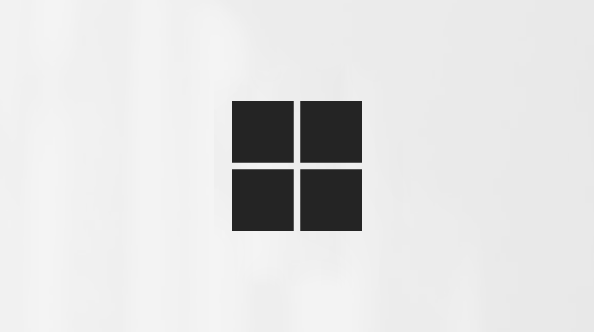After deselecting a folder from the list of folders you choose to sync, you may see an error: "The file or folder already exists on OneDrive."
Workaround Options
Option 1: Delete it from the PC.
Note: It’s safe to delete it because it’s still available in OneDrive online. If you don’t want to have the folder in OneDrive and only have the folder on your PC, move the folder out of the PC’s OneDrive folder (see option 2).
Option 2: Remove the file or folder from OneDrive.
Note: With the file included in selective sync, move the folder to another place outside the OneDrive folder structure. This will delete the files and folder from OneDrive.com and make them only available on your PC.
Learn more
Need more help?
|
|
Contact Support For help with your Microsoft account and subscriptions, visit Account & Billing Help. For technical support, go to Contact Microsoft Support, enter your problem and select Get Help. If you still need help, select Contact Support to be routed to the best support option. |
|
|
|
Admins Admins should view Help for OneDrive Admins, the OneDrive Tech Community or contact Microsoft 365 for business support. |